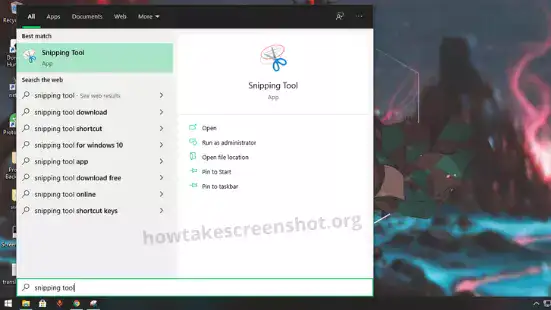What’s the secret behind taking the best and high-quality screenshots on your computer or laptop. Are you facing any problem in taking screenshots and looking for an easy way to take Screenshot on Windows PC and laptop?
Windows Computers and Laptops Come with Lots of Ways to Take Screenshots. Here we will tell you all the possible ways in which you can take a screenshot most easily in Windows. You take all the methods given below and decide which method is best for you.
Trust me, You will be able to capture the best screen after reading this article
Take a Screenshot on Windows to capture what you see on your screen so you can share it with others or view it later. Making, saving, and sharing screenshots can be very helpful. Some people claim that screenshots are the most important thing on the internet. This all screenshot taking method is working in all bands device like- hp, Dell, Lenovo, Acer, Asus, Toshiba
Table of Contents
Use Snipping Tool to capture screen.
With Windows Vista, Microsoft has included a utility called the Snipping Tool to take a screenshot on pc and keep it as an image file. With Windows Vista or new Windows pc have come with this feature in build. Ex:- Windows 10, Windows 7, Windows 8.1, Windows 11.
Total Time: 3 minutes
Snipping Tool from the Start menu.
Open start menu, Search Snipping Tool. Click Snipping Tool to open.
Choose mode option
You can choose tool mode from the“Mode” drop-down menu. choose the screenshot shape you want.
Click on New
Your screen will stop. Use the mouse to create the screenshot. The screenshot will then appear in the Snipping Tool. Once you’ve taken your screenshot, you can draw.
Save the screenshot on your PC or laptop.
Click “File” and then click “Save As” to save the completed screenshot on a computer or laptop
Capture Screen Using the Snip & Sketch App.
- Open Snip & Sketch from the start menu.
- Press the New button to start snipping with the snipping bar. (Your screen blue and popup new bar)
- you can select an area to capture or use other options. (Freeform Snip, Window Snip, Fullscreen Snip)
Once you snip an area of your screen, the cropped image is added to your clipboard, and you can paste it on another app. A screen prompt will also allow you to annotate, save or share it using the Snip & Sketch app.
Shortcut :-
| Window key + Shift + S | Open Snip & Sketch |
| Ctrl + N | Create a new snip |
| Ctrl + O | Open a file |
| Shift + arrow keys | Move the cursor to select a rectangular snip area. |
| Ctrl + E | Select the eraser |
| Ctrl + P | Print an annotation |
| Ctrl + Z | Undo an annotation |
Take Screenshot on Windows with Xbox Game Bar
The Game Bar is made for record screens and takes screenshots on Windows games. Without starting the game, you can use it.
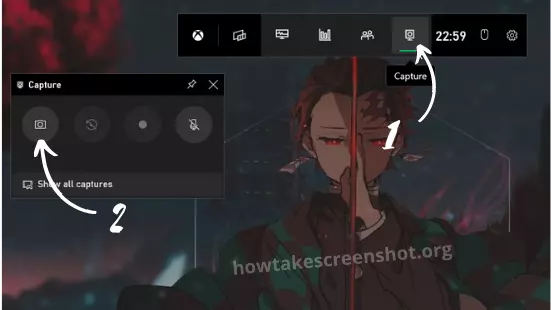
- Press the Windows key + G. The Game Bar overlay should appear.
- Open captue widgets.
- Click the camera icon to take a screenshot. (Windows key + Alt + PrtScn)
The screenshot is automatically saved to the “Videos” folder in a subfolder called “Captures.”
Screenshot with Button
Take a Screenshot PrtScn or print screen on print screen windows 10
The easiest way to save a copy of what’s on your computer screen Press the “Print Screen key” on your keyboard. It is labeled “PrtScn” and is in the top row between or next to the function keys.
- Press PrtScn it will take copies of the entire screen to the clipboard. You can paste the screenshot into any program that displays images, like Paint.
- Windows key + Print Screen copies the window to the clipboard, which you can paste into another program.
- Alt + Print Screen It also works the same. Copies full screen; you can paste on Paint and save it.
Capture Screen with Software
List of Software you can take Screenshots on all windows pc or laptops.
Lghtshot
1. Visit the website to Download and Install a light shot to take advanced Screenshots of windows pc or laptop. https://app.prntscr.com/en/index.html
2. If you want to use this software you have to press the print screen. your screen will freeze, you can drag your mouse to take a screenshot of the area you want.
3. After that, you have many options on the screen. The right-hand side option of the customer can use to add text, draw with pencil on Screenshot, you can also add in different shape on it. At the bottom, you have a few different options from which you can upload the screenshot, share or save the Screenshot on windows and can also cancel the capture screen.
4. Click the save icon to save the screenshot
Getgreenshot
1. Visit the website to Download and Install Getgreenshot to take advanced Screenshots of windows computer or laptop. https://getgreenshot.org/
2. If you want to use this software you have to press the print screen. your mouse pointer magnifies, you can drag your mouse to take a screenshot of the area you want.
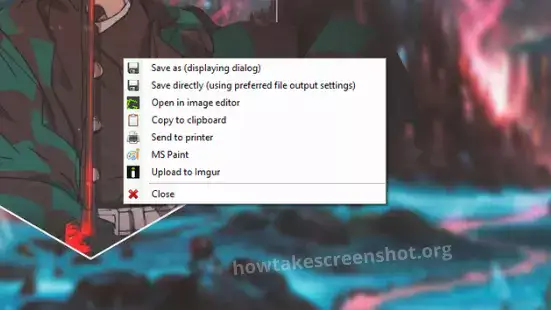
3. After that, you have many options on the screen. After this, some new options will appear in front of you. the option is something like that you can save the screenshot, you can also edit if you want, copy it into the clipboard, you can also print directly, you can leave everything and close if it is necessary.
FAQs About how to capture screen:-
How do I use Lightshot without the print screen button?
Alternatively, you can click the small wing icon in the task menu in the lower right corner to activate Lightshot if the Print key is not working for some reason.
What keys do you use for a screenshot?
To take a picture on any screen, click Print Screen (possibly PrtScn or PrtScrn) on your keyboard. It can usually be seen to the right, higher than all the F keys (F1, F2, etc.), corresponding to the arrow keys.
How do I quickly take a screenshot on a PC?
1. PrtScn or Print SysRq
2. PrtScn + Windows Logo Key
3. Fn + Windows logo key + Space Bar
Conclusion
So, guys, we have provided you with all the information related to taking Screenshots on PC and laptop. in this article I so you five methods to take screenshots on your computer. I like Print Screen and Snapdeal the most for taking screenshots Tell me now which is your favorite method. do you want to know how to take a screenshot on android?
Now is your time to share your favorite method on social media.